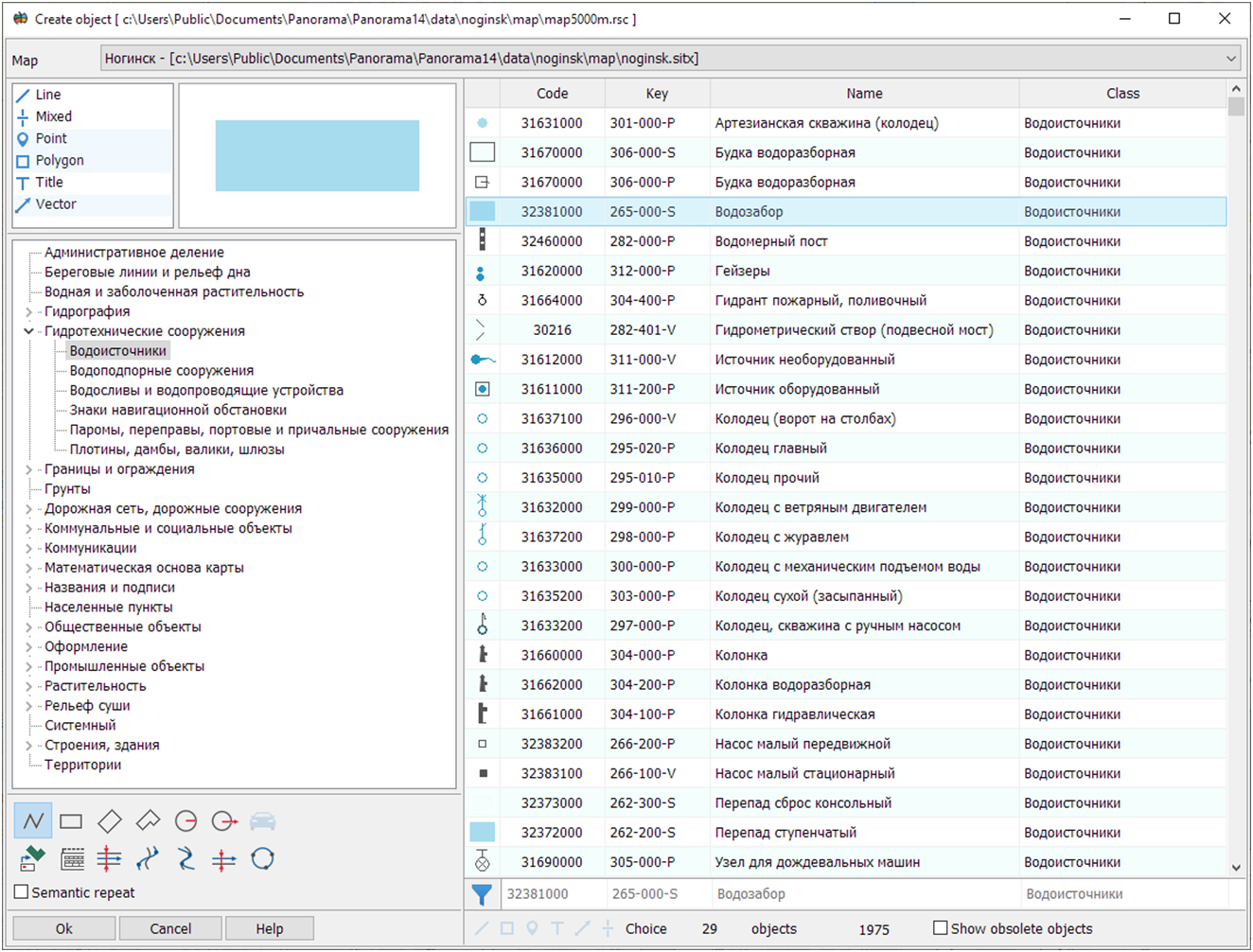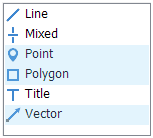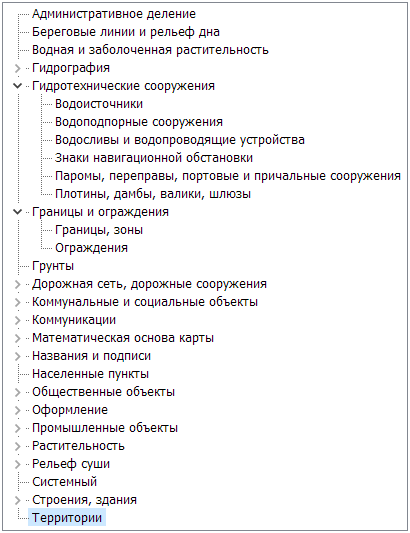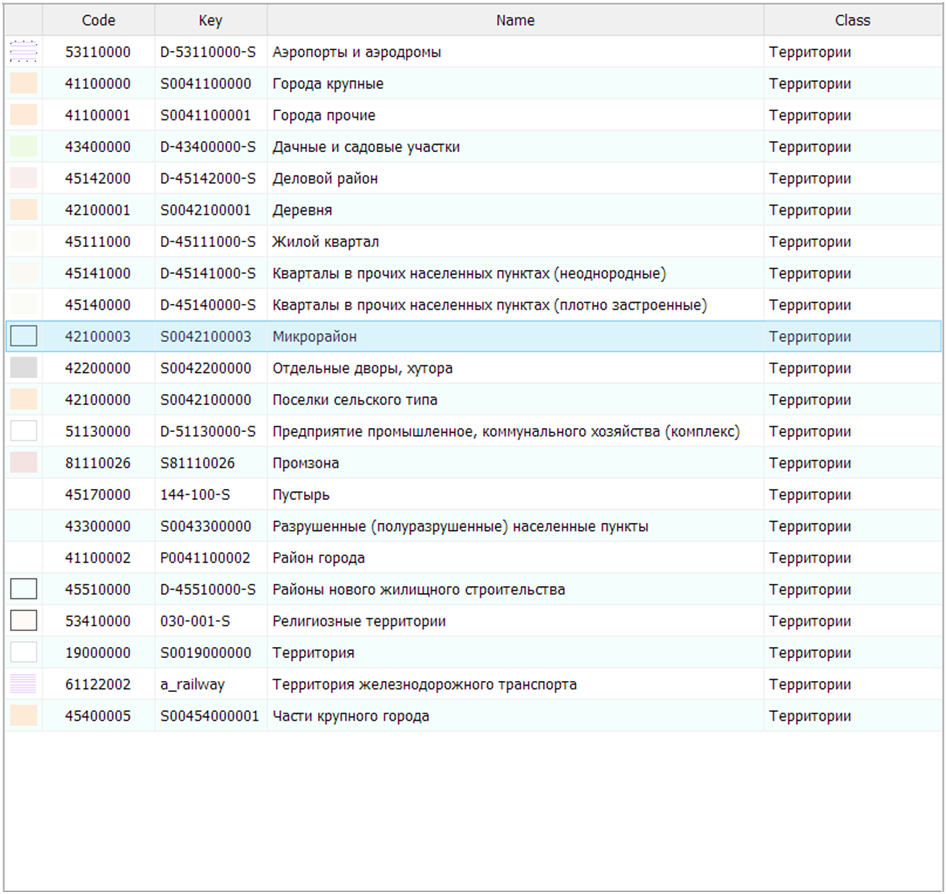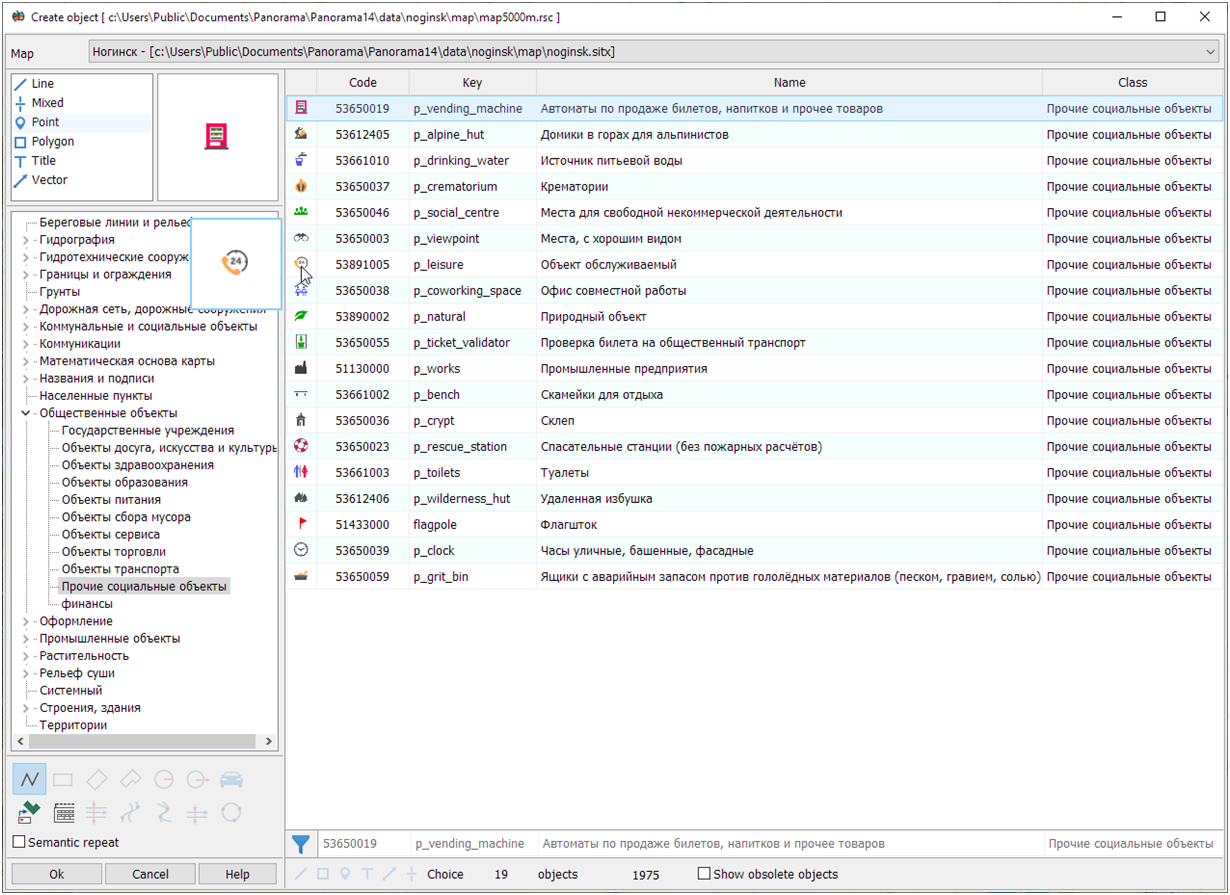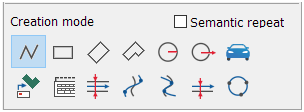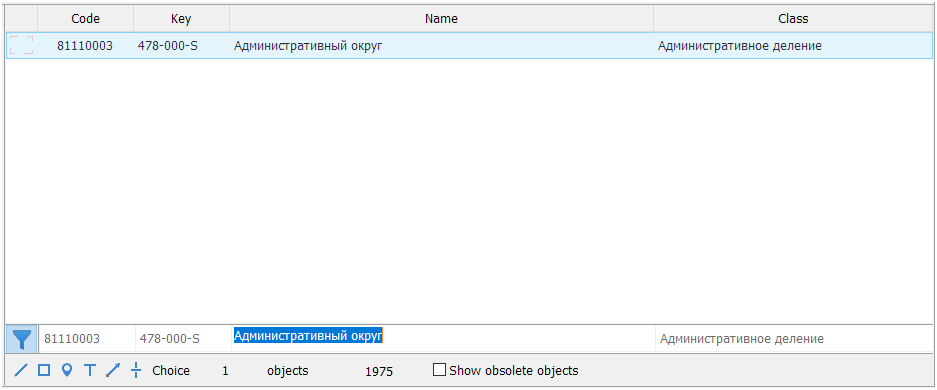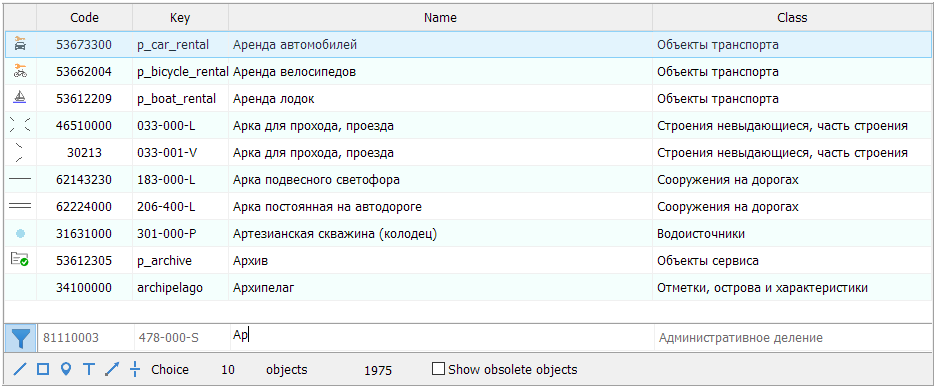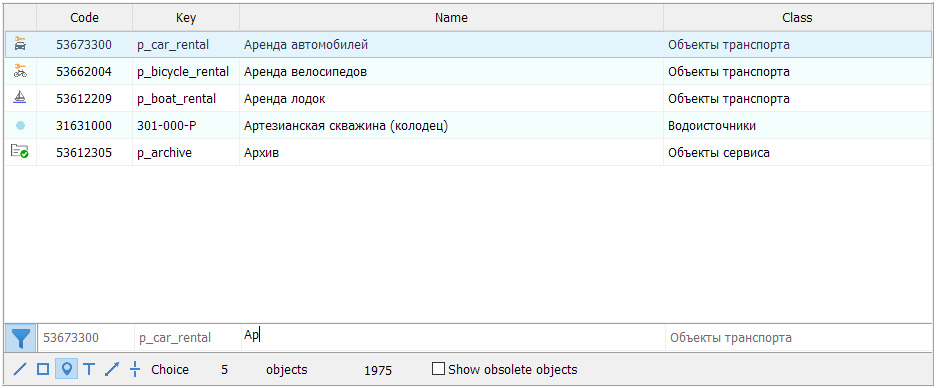Choice of object sample |




|
|
This mode is designed to select the type and mode of object creating.
Procedure for choosing object sample
1. Selecting a map. 2. Choice of localization. Multiple selection is carried out using the Ctrl, Shift and LMB keys. Taking into account the selected localizations, a tree of layers/classes is formed.
3. Layer/class selection. The selected layer/class contains a list of all objects of the given layer/class, including child classes.
In accordance with the selected filtering parameters, a table of objects is formed.
The table fields contain the object type, information about the classification code, key, object name and its belonging to the layer/class. For a more detailed image of the view of the object, a window with the ability to view in an enlarged view is provided. To do this, move the mouse cursor over the image of the object view. The window will appear to the left of the table.
View of the object view window
Information about the current object is displayed below the table. In the inactive state, the text color is gray..
To copy a value, you need to LMB click in the desired field and copy the selected text.
When choosing an object sample for drawing onto a map, you must select the mode for creating the object and set/reset the mode for recording the object semantics (semantics repeat).
Availability of modes of drawing the object depends on the localization. Semantic repeat is used at creation of the objects having absolutely identical semantics. When creating objects with differences in semantics (contours have different absolute height values for different objects), you should disable semantic repeat. 4. Select an object in the table. And by double-clicking LMB or pressing the «Select» button to set the selected type of object.
Sorting the object table
Sorting the table of objects is carried out according to the classification code/key/name of the object. To do this, click LMB on the corresponding header field. Table fields are sorted alphabetically in ascending order. An icon is added to the name of the field being sorted.
Additional filtering method
To quickly search for objects, you can filter the list by full or partial match of the name/classification code/key. The selection of objects is carried out for all objects of the classifier. In the list of localizations, all localizations of the found objects are set, and in accordance with this, a tree of layers/classes is formed. When an object is selected in the table, the layer/class of the object in the tree is activated. By default, the object filtering mode
If you want to filter the data by another value, then you need to enter it into this field.
In the selected list of objects, you can also additionally filter by individual localizations. To do this, click on the button with the desired localization or use a key combination:
To cancel additional filtering, click the LMB in the list of localizations or the tree of layers/classes.
|