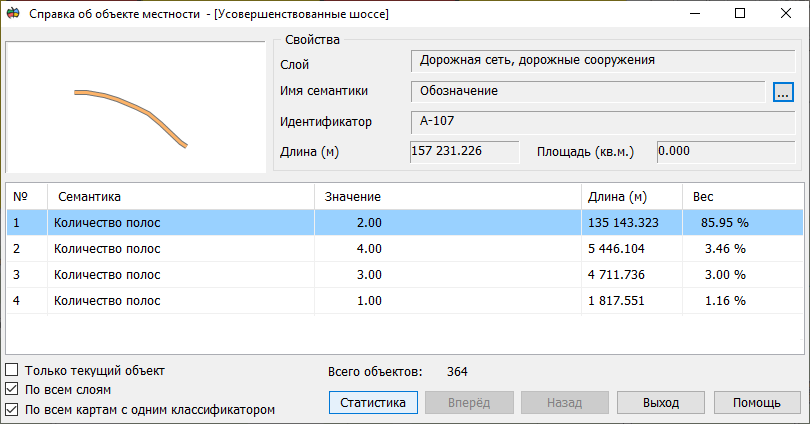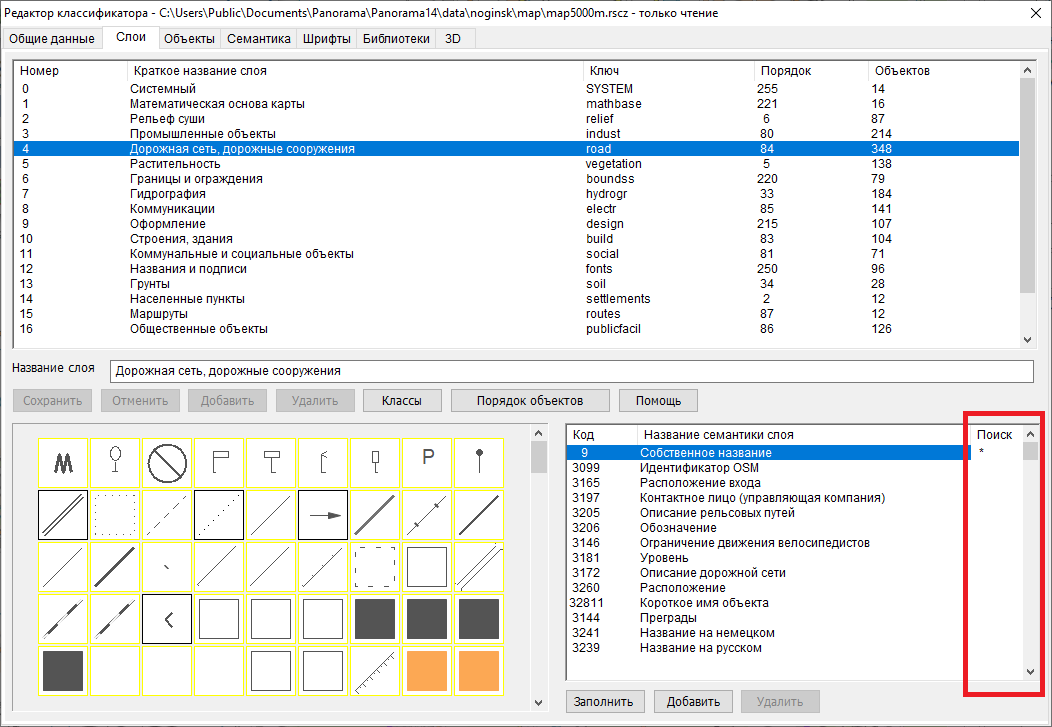Information about object |




|
|
For example, for a highway, the number of lanes, pavement material, speed limit, slope, and other properties may change. Sections of the road on which the properties are constant can be digitized by separate objects. Different sections can be logically linked into a single road due to the common property the Road number or Own name. To view information about a single object, consisting of one or more parts, use the dialog the Information about object.
The dialog displays the distribution of the numerical values of the characteristics over different parts of the object and its general measuring properties. The «Only current object» displays information on the selected object into the table. The «For all layers» option carries out search of objects with specified by semantics in all map option. The «On all maps with one classifier» option performs search on all maps added into a working set. The «Statistics» button calls the «Statistics of selected objects» dialog. The «Next» button allows you to move to the next map object selected at the point. The «Back» button allows you to go to the previous map object selected at the point. The «Exit» button closes the dialog and allows to select a new map object for displaying help information.
The assembly of a single object is performed by the object identifier displayed in the Identifier field. The object identifier value is selected from the semantics selected for the search. The choice of semantics from which the object identifier will be selected for the search can be performed in the Semantics name field or pre-specified in the Classifier Editor in the Layers tab in window with the layer semantics.
Opposite the selected semantics, which can be from 1 to 4, a mark (*) is put in the Search column by double clicking. The search will be performed by the value of the semantics of the first selected section of the object for the semantics that will be found in the object from among the given ones.
|