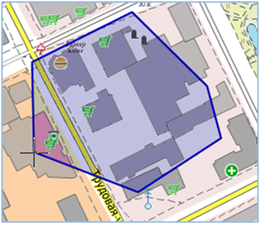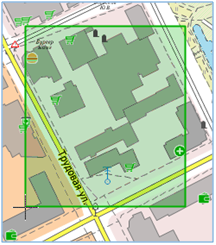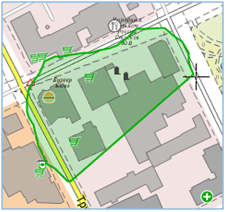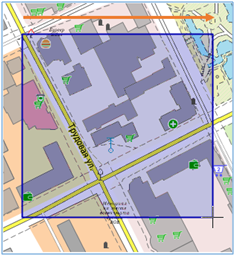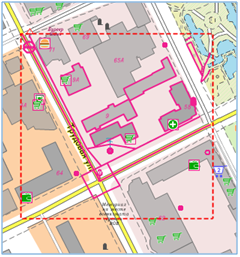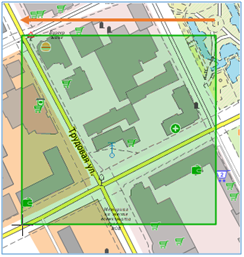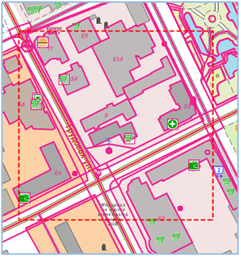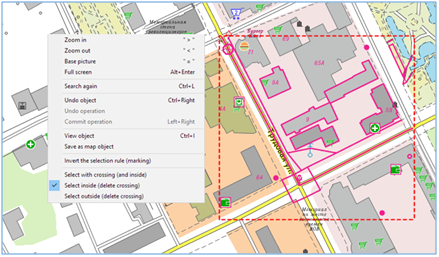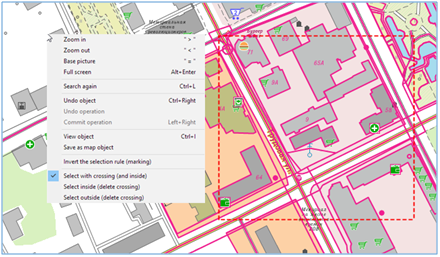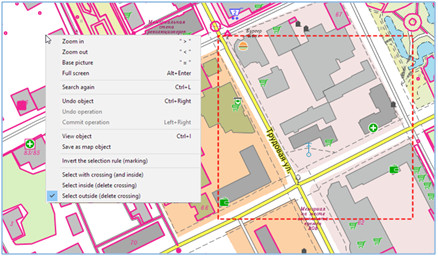Highlight any area |


|
|
Selection of objects is carried out by area limited by a closed contour. Drawing a contour may be done in several ways: a rectangular frame, polygon and arbitrary area (lasso). Choice of a drawing's mode is carried out automatically and depends on actions of the user. When drawing an area for selecting objects from left to right, the «Select only internal» mode is set.
Mark by polygon Drawing the points of polygon is carried out by simple pressing the left mouse button. To finish the mode, double-click the left mouse button. Moving the map image in this mode is performed by moving the mouse with the pressed left mouse button.
фт
Mark by a rectangular fragment To activate the drawing of the rectangular fragment it is necessary to press Shift and the left mouse button and hold it, start moving the mouse diagonally. Automatically the area of a choice in the form of a rectangle will be formed. To end the mode release the mouse button. Moving the map image in this mode is disabled.
Highlight any area (lasso) To activate the drawing «lasso" it is necessary to press the left mouse button and while holding it, to begin movement around chosen area. To end the mode release the mouse button. Moving the map image in this mode is disabled.
The selection mode of objects inside the area is determined automatically. Completely inside the area. When drawing an area from left to right, map objects located completely inside the area are highlighted. The selection area of objects is painted in blue.
Intersecting the area. When drawing an area from right to left, map objects that intersect the area are highlighted. The selection area of objects is painted green.
Customization of composition and parameters of mark is carried out in the mode of the main menu Search/Mark parameters. To change the conditions for selecting objects after drawing the area, you need to right-click the context menu and select one of the modes: - highlight inside (delete intersection)
- highlight with intersection (and inside)
- highlight outside (delete intersection)
Specified area and parameters of marking the objects can be used for consecutive search of objects. To do this, click on the main panel's button Repeat last Search operation Deselecting objects is performed by pressing the button of the main panel Undo marking
|