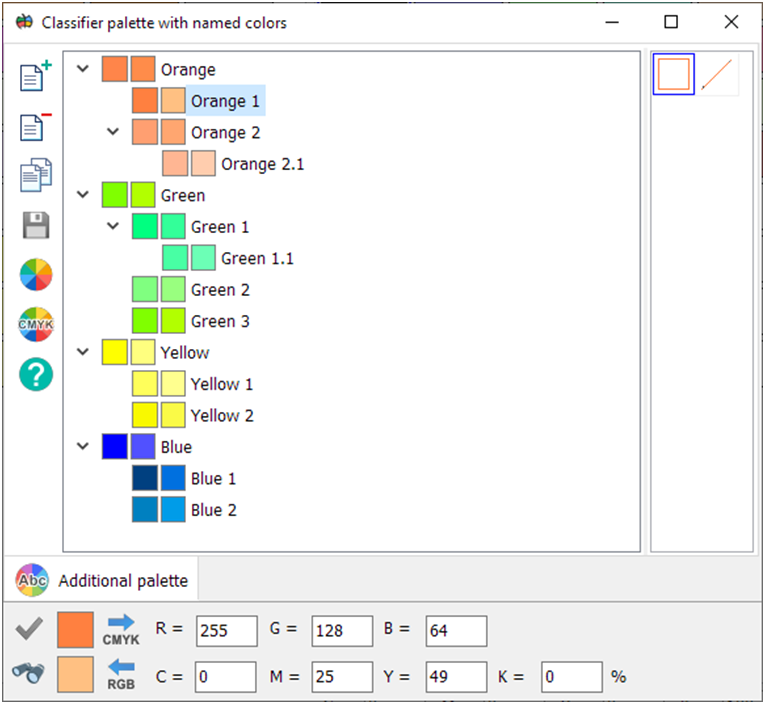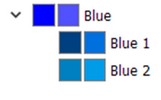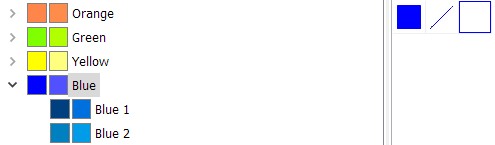Classifier palette with named colors |


|
|
Operating modes
Tree node description
Operating modes with tree of named colors
Additional modes of working with color
You can change the color using the standard «Select Color» dialog, or by entering the components of RGB or CMYK colors. |