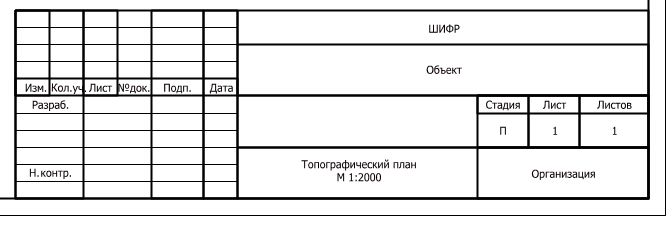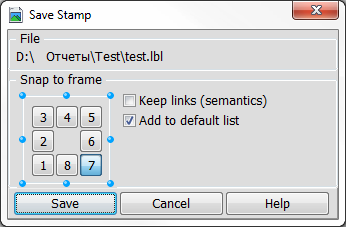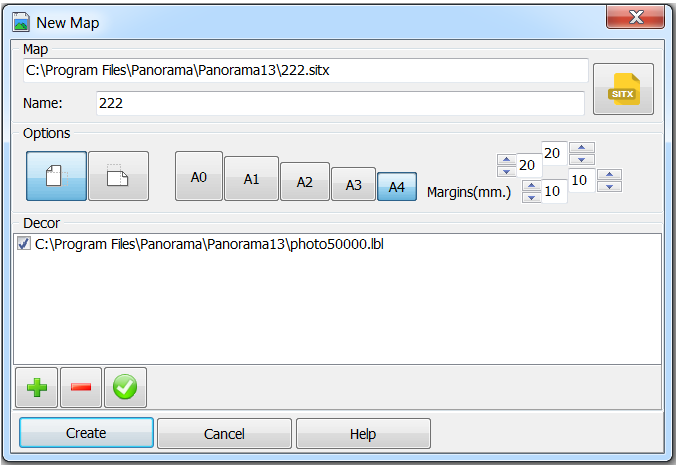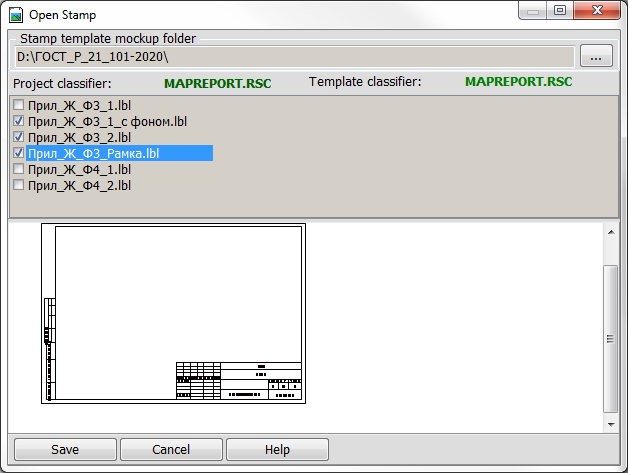Working with stamps |




|
|
Stamps are the combined elements of document decor, which are a grouping of map objects, the description template of which is stored in a text file of the *.LBL type. A stamp is, as a rule, a standardized decor element that is part of a document and is included without significant changes into each document from a set of documents of the same type. An example is corner, approving and reconciling stamps, basic titles, document titles, frames.
To create a new stamp, create an empty document layout of that format (size of printed page) for which the created stamp template will be used, draw its elements onto a map using the Vector Map Editor, select the objects that make up the template using GIS tools and save the set of selected objects into a file using the
Save Stamp Dialog Box:
It is recommended, if possible, to create stamp decor elements in the form of graphic objects (not objects from the classifier). This will allow you to use the prepared template for the decorating any maps, regardless of the classifier by which they were created. The binding point of the template at saving is specified in order that the image, when embedded in a document, will be placed in the right place in the document, even if the stamp is used for forming the documents of different scales, formats and page orientations. The created stamp templates can be added into the document either at its creation
Creating the new document with adding the stamp:
or by means of the
Adding a stamp into the created document:
The "Open Stamp" mode allows you to add one or more pre-prepared stamp templates into the document with the ability to preview the image of the inserted stamp. The stamp template contains a link to the classifier by which it was created. If the classifier of the map into which the template is added and the classifier by which it was created do not coincide, the objects of the template that are objects from the classifier (not graphic objects) may be put onto the stamp incorrectly. If necessary, after adding a stamp, it can be edited using the Map Editor tools and re-saved. The stamp at adding into a map is created as a grouping of objects. When executing editor modes that support the group editing (for example, moving, deleting), the stamp will be edited as a single object. If it is necessary to edit its individual elements, it is recommended to disable the "Editing objects group" option in the Map Editor options for the duration of editing.
|