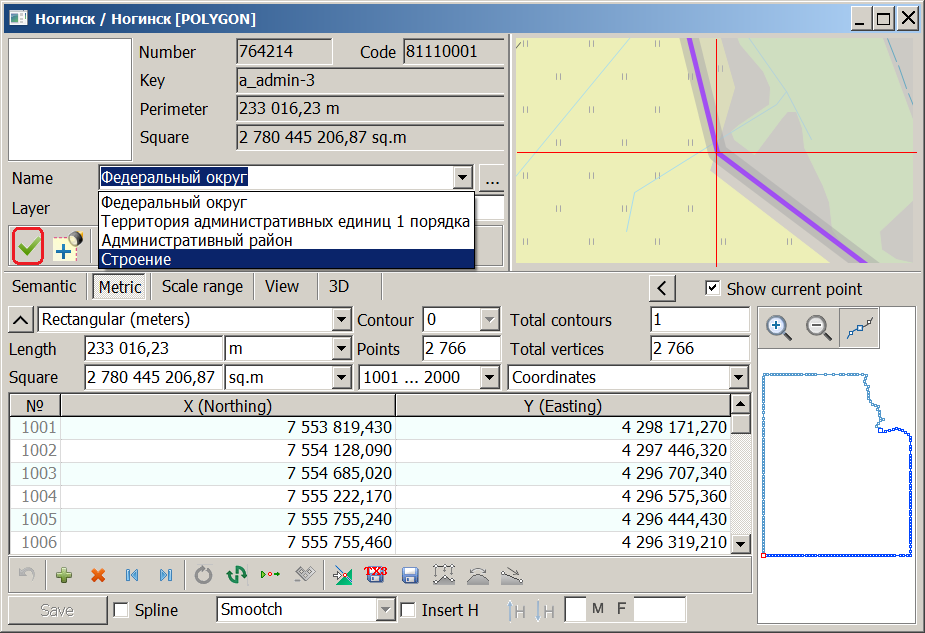Create object by sample |




|
|
- to activate the mode; - to choose object on 3D-model, defining type of created object; - to put an object contour onto 3D-model; - to complete object drawing by double-clicking the left mouse button.
An object is selected by pointing the cursor and pressing the left mouse button on the desired object on the 3D model. This opens the «Select Object» dialog. If suddenly another object is selected in the dialog filling, also located under the cursor, then it is necessary to select the required object by name in the list of the «Name» dialog. Then click the «Select» checkbox.
When drawing objects of point type, the object is recorded into a map after drawing one point. When drawing objects of vector type, the object is recorded into a map after drawing the second point. At object creation the three-dimensional metrics is formed. Usually into the third coordinate the absolute height of the point lying on a surface of model is recorded. For change of the third coordinate it is necessary to use buttons PageUp and PageDown or a ruler the Lifting of mark in the Left panel. Hotkeys: Enter or the left mouse button - point adding; Escape or Backspace - deleting an extreme point; Ctrl+Enter or Ctrl + left mouse button - the completion of drawing an object; Ctrl + right mouse button - cancellation of object creating; PageUp - lift point height upwards; PageDown - lower point height downwards; L - contour closing. It is carried out only when drawing the linear objects. When drawing contour on a map in the Bottom panel the total length of created contour and length of last piece in meters on the ground is displayed. |