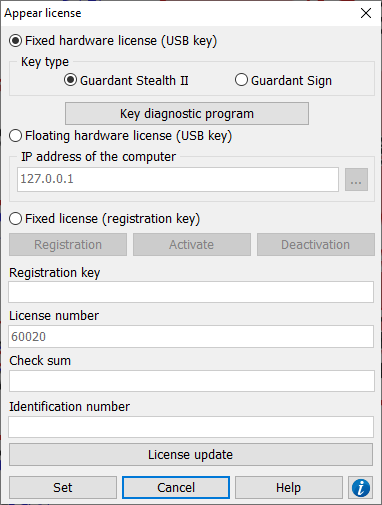Appear license |




|
|
System uses three kinds of licenses: - fixed hardware license (USB key); - fixed license (registration key); - floating hardware license (USB key).
Fixed hardware license presupposes presence of software protection dongle USB on each workstation. The fixed licence presupposes a choice of a key type - standard key Guardant or a key of protection Guardant micro. The key should be connected to USB port on the workstation from which the program is started. Floating hardware license - the presence in the local network of one USB dongle and a running licenses server that allows you to simultaneously execute the paid number of copies of programs on any computers by alternately connecting. When using a floating license, the Guardant Net key must be installed onto the workstation in the local network on which the license server is installed. Otherwise, the server (as well as the Guardant Net client) will not be able to detect the key. Fixed license presupposes binding the program to the computer's parameters based on the registration data sent by e-mail. The Guardant USB key is used to access the systems license. Depending on the type of license (fixed hardware or floating hardware), you must use your own type of key. Dialog «Appear license» is intended to indicate the type of the used program license. When using a floating license, in the dialog you must enter the IP address of the workstation on which the license server and the USB key are installed. It is desirable to set the IP address directly. It can be generated automatically when the network name selection button is activated. The procedure for working with the license server is described in the «Installing and setting the application» document.
The license may be perpetual and may be limited in time. The license has a technical support period, during which you can download and use new versions of the program. The validity period of the license and technical support is set when purchasing the program.
By clicking on the License parameters (end dates, available programs) can be updated using the *.upd file received from the supplier. To update, you need to click the «License update» button and select the *.updt file that was received from the program supplier. The update will be made for the type of license that is currently specified in the settings. After updating the license, you will receive a message about the successful update or an error.
To use a fixed license (registration key), you must complete the license registration and license activation. To transfer an already activated fixed license (registration key) to another computer, you must deactivate the license.
Messages to the operator about the license. Messages when updating a license.
Messages to the operator about the license.
|