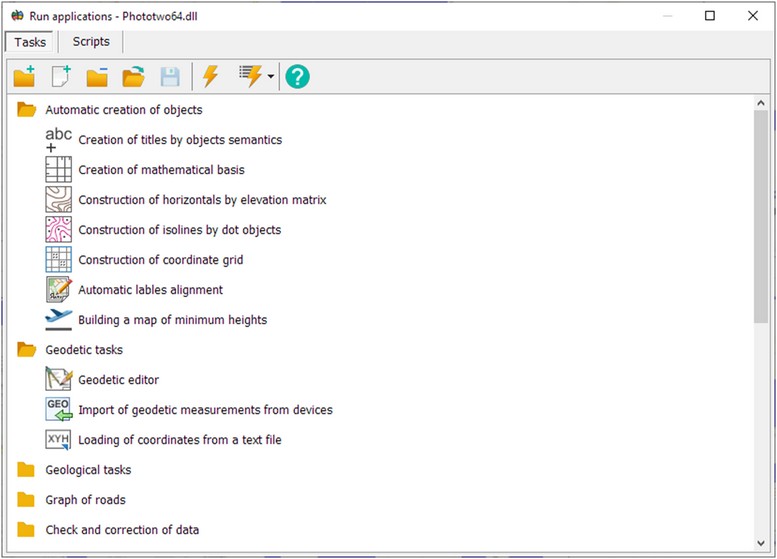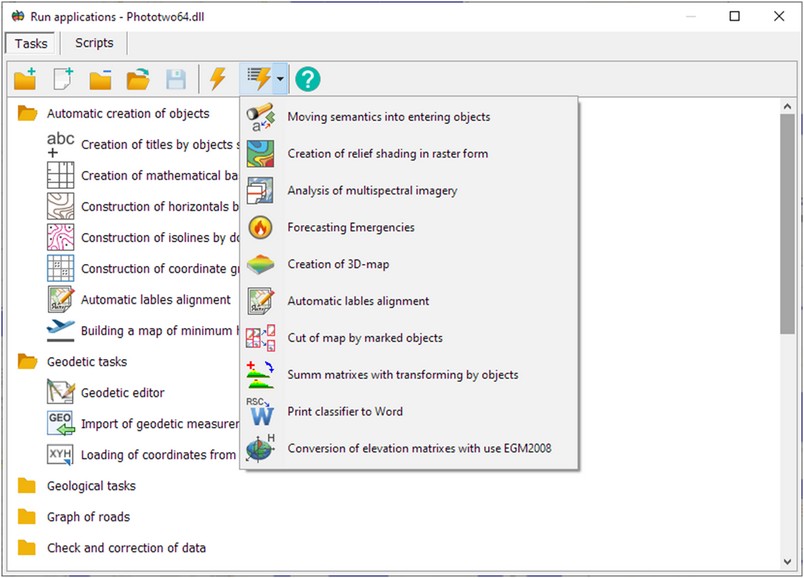Running applications |



|
|
This dialog is presented in the form of a tree consisting of topics and applied tasks, and includes the following modes:
In the tree, topics can be indicated by icons Editing of the conditional name of a topic or an application is carried out using a single left-click on the selected task (topic). You can also move tasks from one topic to another one, change their order.
The title of the Run applications window displays the name of the DLL file of the currently selected task and information about the number of topics and tasks (Keyboard shortcut Ctrl + F). In the Run applications dialog, you can perform search by topic or application name. The search is carried out by the first match of the typed text in the string, case-insensitive (for example, the search string: "pro"; the text to search for: "Modify raster projection"). Information about the number of matches is displayed next to the search text entry line.
|