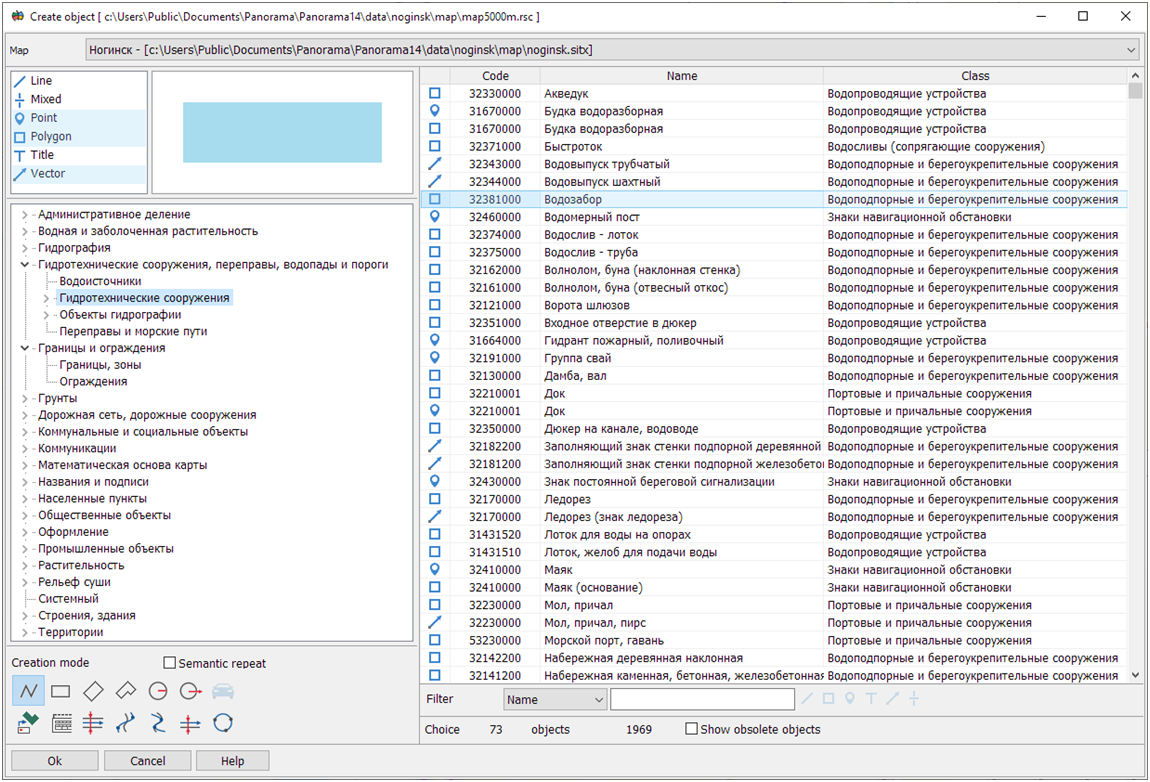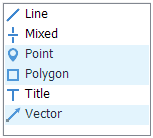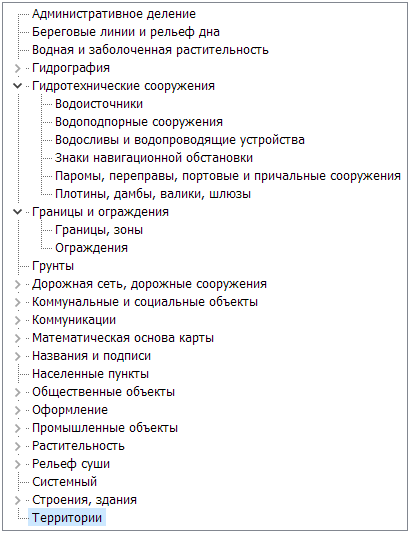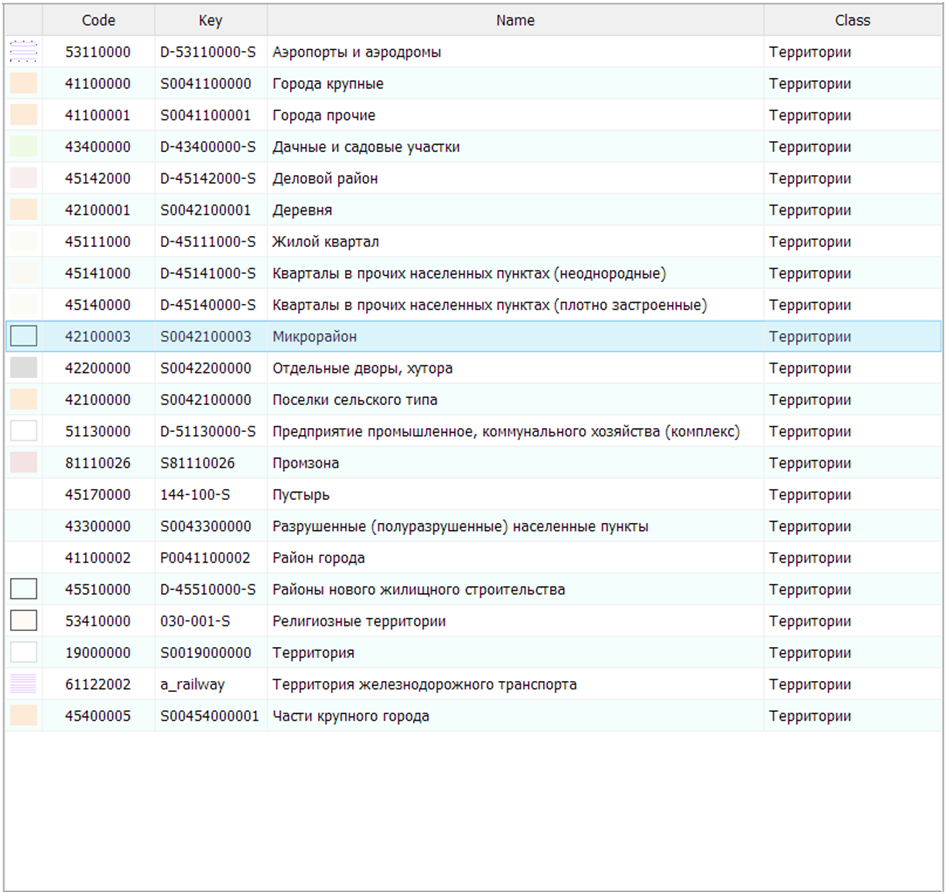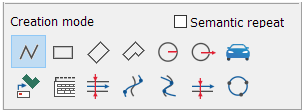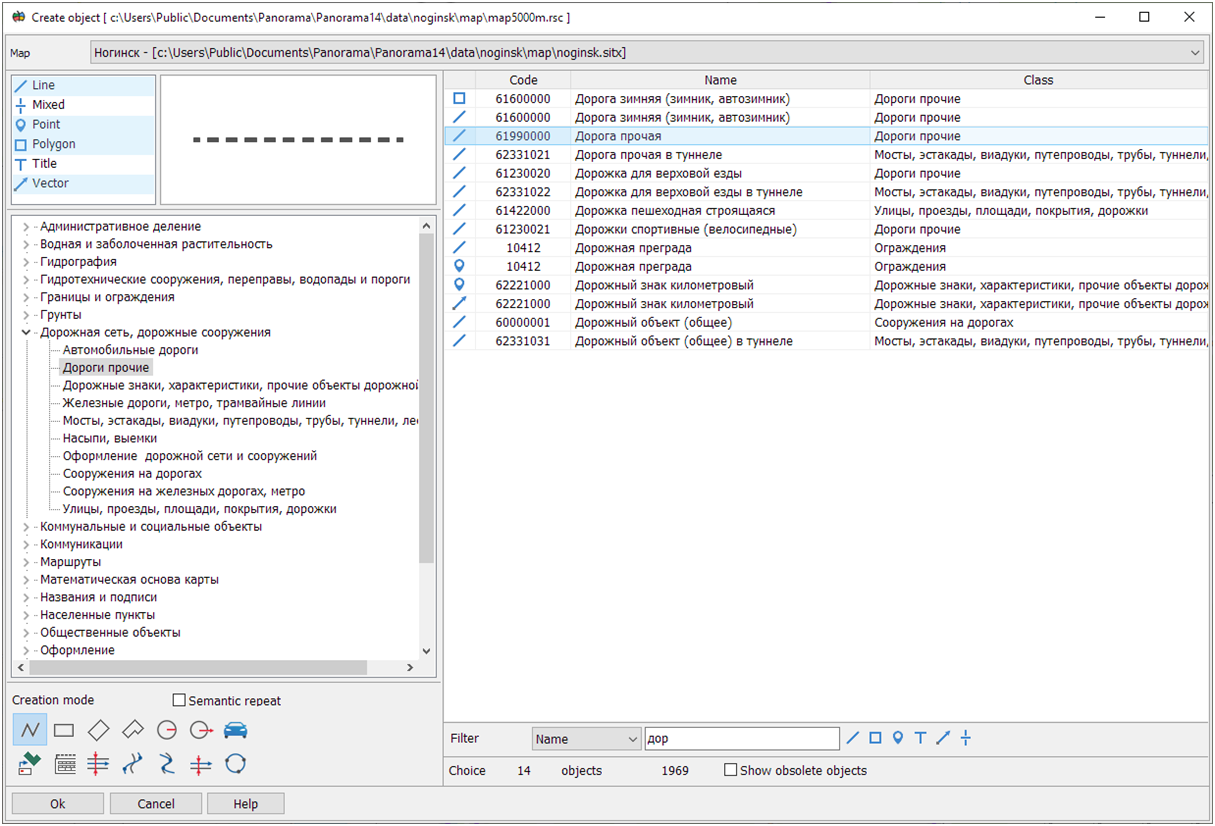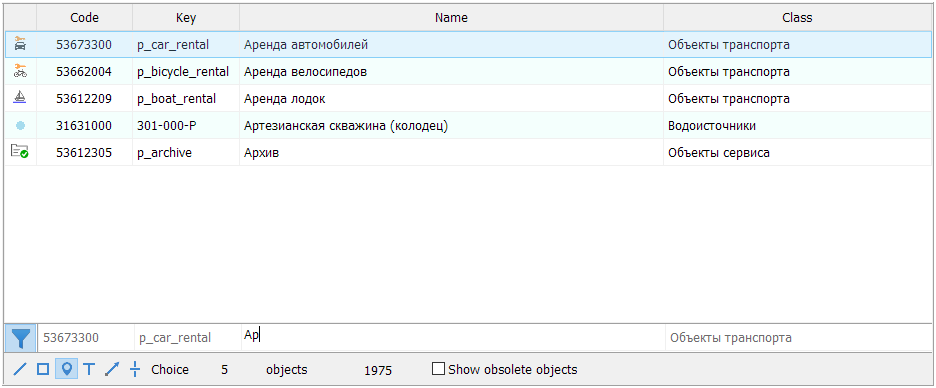Choice of object sample |




|
|
This mode is designed to select the type and mode of object creating.
Procedure for choosing object sample
1. Selecting a map. 2. Choice of localization. Multiple selection is carried out using the Ctrl, Shift and LMB keys. Taking into account the selected localizations, a tree of layers/classes is formed.
3. Layer/class selection. The selected layer/class contains a list of all objects of the given layer/class, including child classes.
In accordance with the selected filtering parameters, a table of objects is formed.
The fields of the table contain information about the localization, the name of the object, and its belonging to the layer/class. When choosing an object sample for drawing onto a map, you must select the mode for creating the object and set/reset the mode for recording the object semantics (semantics repeat).
Availability of modes of drawing the object depends on the localization. Semantics repeat is used at creation of the objects having absolutely identical semantics. When creating objects with differences in semantics (contours have different absolute height values for different objects), you should disable semantic repeat. 4. Select an object in the table. And by double-clicking LMB or pressing the "Select" button to set the selected type of object.
Additional filtering method
To quickly search for objects, you can filter the list by full or partial match of the name/classification code/key. The selection of objects is carried out for all objects of the classifier. In the list of localizations, all localizations of the found objects are set, and in accordance with this, a tree of layers/classes is formed. When an object is selected in the table, the layer/class of the object in the tree is activated.
In the selected list of objects, you can also additionally filter by individual localizations. To do this, click on the button with the desired localization or use a key combination:
To cancel additional filtering, click the LMB in the list of localizations or the tree of layers/classes.
|