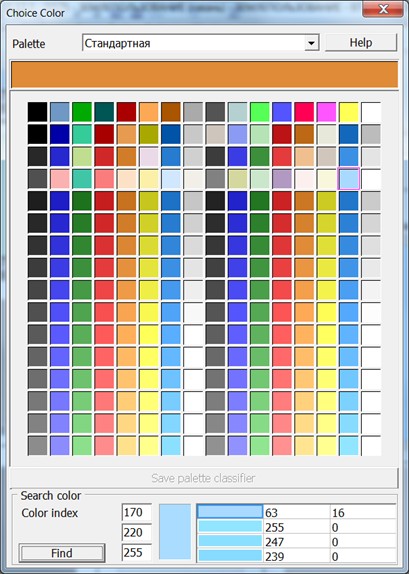Editing objects color |




|
|
To change color of the image of any object or its parts, click the left mouse button onto the rectangle of color. In the appeared dialog the Choice of color choose the color by pressing onto a suitable rectangle. In a horizontal bar of color there are displayed the colors with the same serial number for all palettes installed in the classifier. Last palette in the list of palettes is the CMYK palette. If the user has set the Map image - printer and Color model - CMYK, then when you open the dialog the CMYK palette is active, otherwise the current palette of a map, and Color model RGB are active. At mouse movement over color's rectangles on an arising label the sign number in a palette (from 1) and color's components of current color model are printed. Dialog of a choice of color allows you to edit the chosen palette. By pressing the right mouse button onto a rectangle of color for RGB Color model, the standard dialog of color choice is called, at CMYK models the user can edit current color by entering the values of corresponding components.
In the bottom part of dialog the window for choice of color is located. Enter the color's components in the RGB (numbers from 0 to 255), and then click «Find» button. The right table will be filled with colors from the classifier that are close to entered color. For each color there are specified the index in a palette and how many time this color is involved in objects of the classifier. |