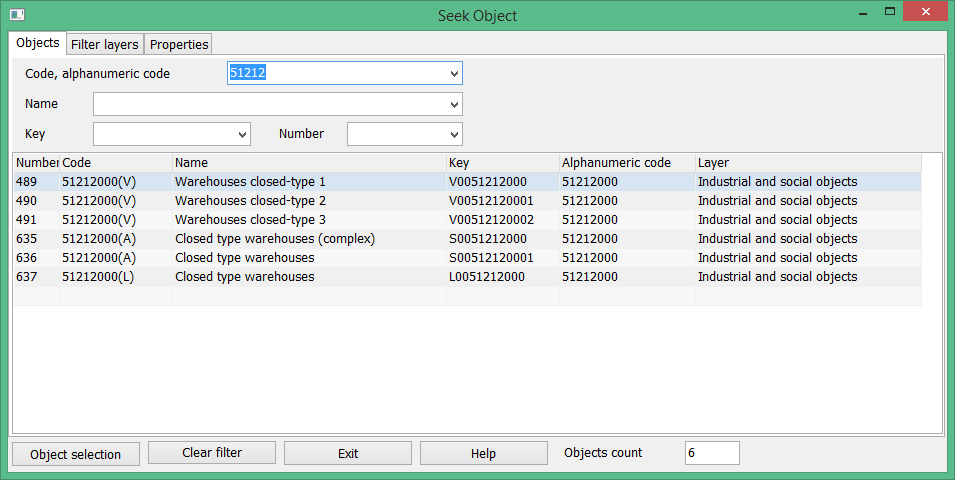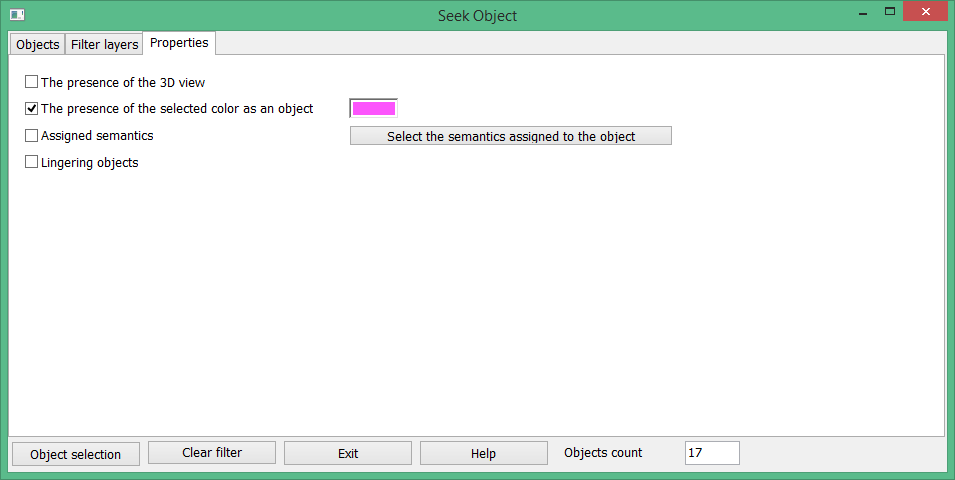Finding or filter of objects |




|
|
Usually the classifier contains from several hundred to several thousand objects. To provide a quick search for the required object or to set a filter, the dialog of finding the objects of classifier is used. If the user has entered into dialog in a mode of finding the objects, at an object choice in the list of the selected objects, detailed information about the object is displayed in the lower right corner of the bookmark «Objects»: Display, Semantic, Scale, Printer, Others. By pressing the button «Object selection», the dialog will be closed. The selected object is highlighted in the left part of the «Objects» bookmark. The right part of the bookmark is filled with the data about the chosen object. If the user has entered the dialog in the mode of the filter of objects,when you click the «Install filters» button, the dialog is closed and in the classifier editor only the chosen objects of the filter are displayed.
There are three bookmarks in the dialog. Objects, Filter layers and Properties. Finding the objects:
The search of objects is always performed by one field (when typing the characters in active field): - Code or alphanumeric code. - Name. Search is performed by full or short name. - - Key. - The ordinal number of the object record in the classifier.
When searching by code or key, the search is performed at entering the Latin characters and digits. When searching, you can use service characters: - «?» - replaces any character; - «*» - replaces any number of missed characters.
In the field «Objects count» the number of selected objects corresponding to a condition of search is contained. You can set the filter by layers and types on the «Filter layers» bookmark. To search and highlight the properties of objects, use the «Properties» bookmark.
In this bookmark, you can specify that only those objects that have a 3D view are selected. You can select objects that use the specified color in the display. If the user has not selected a color, by default the first color of the palette is searched (usually black). To view the objects to which specific semantics are assigned, choose «Semantics assigned». In the classifier, some objects are marked as Obsolete. This happens when maps with such objects exist, but you no longer need to create them. In the classifier editor in the table they are highlighted by a brown frame. For their viewing, choose «Obsolete objects». |