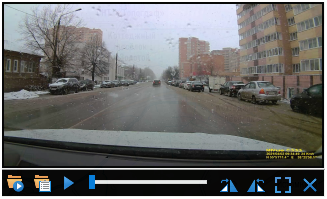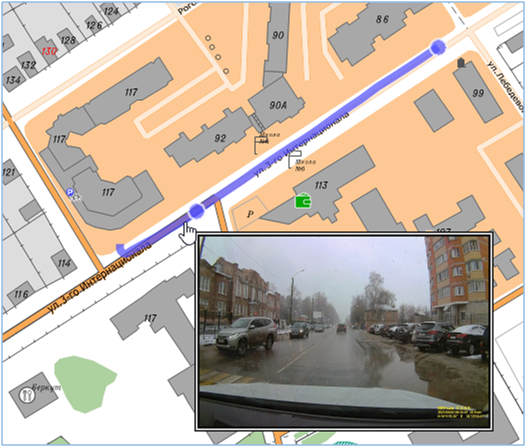The movement of the track (video) |




|
|
Initial data
Video files with GPS-track in AVI, MP4 formats. The track can be contained in the subtitles of the video file, or the file of the same name in the GPX, KML or NMEA-0183 format. A track recorded in a separate file contains the coordinates of the position of the video camera on the ground and the time with an accuracy of 1 second, corresponding to the key frames of the video file. For mobile devices having a video camera and a GPS module, the VideoGPS application is available for synchronous video recording with a track in GPX format.
Modes
Moving the dialog is performed by pressing the left mouse button and simultaneously dragging it to the desired position. When you open a video file, a track automatically is created on the map as a linear object. The «Directory selection» mode allows you to view video files with a GPS track located in the selected directory. During playback, video files are loaded one by one, according to their chronological order. For example, the directory may contain video files from a car DVR containing video material along the route of movement around the city. When you select the «Directory selection» mode, video files with a track will be automatically loaded for viewing. Information about the name of the current video file, date and time of shooting is located in the status bar of the application. This allows you to quickly establish the position of the object at each moment of time provided by a set of video files. Also, tracks can be preloaded using the Loading tracks from directory mode and select a track on the map. To view a frame from the video at a certain point on the track, you need to move the mouse cursor to the desired position.
|