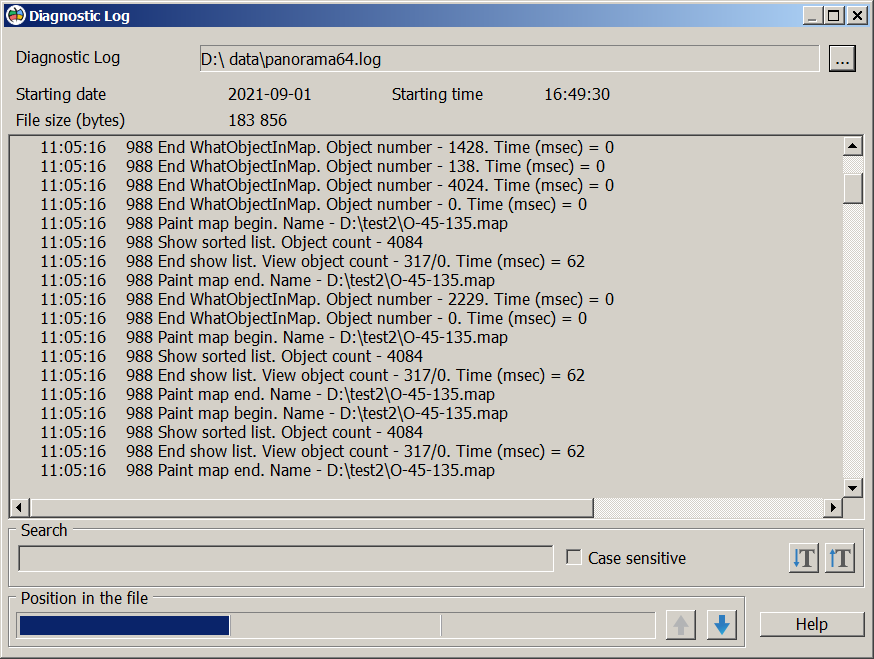Viewing the diagnostic log |


|
|
The diagnostic log is used to find the causes of a recurrent error in the program. If some action with the program causes an error, then for its diagnosing, it is advisable to enable the Diagnostic Log and repeat the action that caused the error. The diagnostic log is created in the file \ProgramData\program_name.user_name.log (For example: panorama64.user.log). The ProgramData service folder is usually located on the C: drive. You can specify the name and path to the log in dialog the Placement of data via the Options - Placement of data menu.
If the program crashes while displaying a vector map object, a message is written into the diagnostic protocol, for example: Catch exception for ShowMap, last rendered object = 123, key = 9876, sheet = 1
If errors are detected in the metric or semantics of the object by the diagnostic program, then the contents of the object are recorded in the LOG folder of the map in a dump file to enable analysis of the cause of the error. The state of the object in the dump is updated no more than once every 5 minutes. The name of the dump file can be \LOG\map_name.object_key.dump , for example: \LOG\mymap.9876.dump
The path to the file is written into the diagnostic log, for example: Object was saved in dump - \data\map\LOG\mymap.9876.dump
When contacting technical support, it is advisable to send a diagnostic log and a dump file of the object that caused the program to crash. You can find out that the display fails on an erroneous object by the pop-up message «Detected a bug in object metrics» or «Detected a bug in object semantics».
The diagnostic log file can be large, therefore a reading and displaying of information from the file is done from the end of the file. Initially, help information (date and time when logging started, file size) and the latest block of the diagnostic log are displayed. Further navigation through the log is performed using the keys Search can be performed within the displayed block of information. Search can be case-sensitive or case-insensitive. To perform a search, you must enter the value by which the search will be performed and press the "Enter" key. Initially, the search is performed from the end of the file to its beginning. To continue the search, you must use the keys
Dialog view:
|