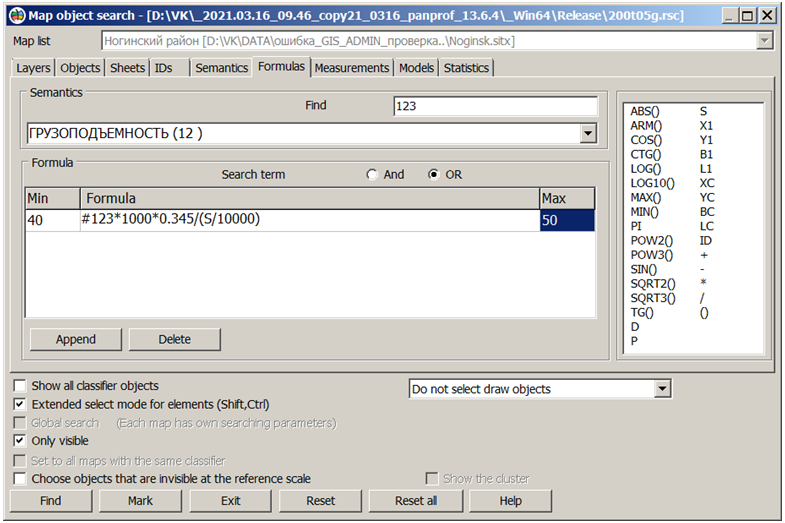Formulas |




|
|
In the «Formulas» tab, you can select objects based on a list of mathematical formulas, and a range of values to which the calculation result should correspond. The selection of objects can be performed according to the correspondence of calculations to the specified ranges of values for one of the formulas or for all at once.
For example, if there is semantics with the amount of saltpeter in tons applied to a given area, it is necessary to select areas where from 40 to 50 kg of nitrogen is applied per hectare. Let the semantics 123 contain the amount of saltpeter applied to the plot in tons. Since the area of the plot (S) is calculated in square meters, and ammonium nitrate contains 34.5% of nitrogen, the formula will look like: «#123*1000*0.345/(S/10000)» or simplified «#123*3450000/S». The limit values must be set to 40 and 50. For reverse sampling of areas where the fertilizer dose is less than 40 or more than 50, you need to change the limit values in places. There are supported the math operations ABS, ARM, SIN, COS, TG, CTG, MIN, MAX, POW2, POW3, SQRT2, SQRT3, LOG, LOG10 and others. Area, perimeter, coordinates of the first point, coordinates of the center of the contour, object number and other properties can be used in calculations. For a combination of mathematical expressions and logical conditions, it is possible to group mathematical formulas. For example, in the presence of semantics with the amount of saltpeter in tons applied to a given area, and semantics with the class of soil fertility, it is necessary to select areas where the amount of nitrogen per hectare is optimal. For the first class of fertility, we set the first group of formulas: «#345» with boundary values 1 and 1 and «#123*3450000/S» with boundary values 40 and 50, for the second class the boundary values of the first formula are 2 and 2, the second 45 and 55 and so on. Within the group, select the logical «AND» condition - both formulas must meet the boundary conditions. We select the logical «OR» condition between the groups - although in one group the conditions must be fulfilled during the calculation. When you press the «Mark» button, all areas where the nitrogen dose is optimal will be highlighted. The typed conditions can be saved in templates of search conditions under the specified names and applied as necessary. In order to combine formulas into groups, you must first select the rows in the table of formulas using standard means («Shift» or «Ctrl» + LMB) and press the «Create group» button. Then it is necessary to set the selection condition both within the group - «All are true (AND)» or «At list one is true (OR)», and between the groups «AND» or «OR». «Split the group» button perform transfer the formulas from the current group into the first group, after which you can form another group from the selected formulas.
|