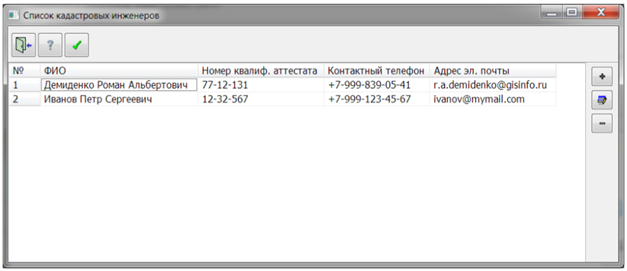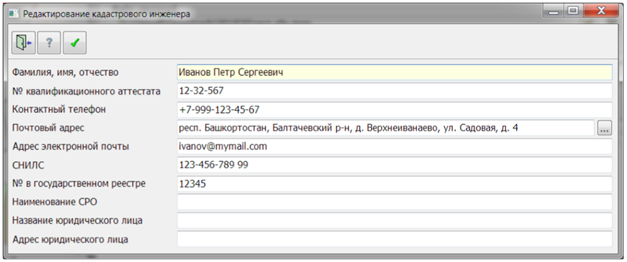Entering and editing information about the cadastral engineer |




|
|
In the dialog for entering and editing information about the contract on the «Common information» bookmark, when you click on the selection button in the position «Cadastral engineer», a form opens for adding a new or editing an existing cadastral engineer.
Using this dialog, you can select a cadastral engineer, add new cadastral engineers into the database, edit an existing cadastral engineer and remove cadastral engineers from the database. To perform these actions, a set of buttons are provided on the form: - «Exit». Clicking on it closes the form. In this case, the choice of a cadastral engineer does not occur; - «Help». Calling help information for working with the form; - «Select». When this button is pressed, a cadastral engineer is selected from the list and the form is closing; - «Add». Adding a new cadastral engineer. After clicking, a form for entering information opens; - «Delete». Deleting the cadastral engineer selected in the list from the database. When deleting a cadastral engineer, if he was involved in any contracts, an information message will be issued asking for confirmation of the deletion; - «Edit». Editing the cadastral engineer selected in the list. The same form opens as when adding a new one, but all fields in it are filled with data on the current cadastral engineer.
On the form, you must fill in at least the field «Last name, first name, patronymic». It is highlighted in yellow. The «Postal address» field can be filled in manually, or you can call up the form for selecting an address by pressing the button located to the right of the input field. At the top of the form there is a panel with buttons: - «Exit». Clicking this button closes the form. At the same time, if any changes were made in the input fields, they will not be saved; - «Help». Calling help information for working with the form; - «Save». When you click on this button, all entered information is saved and the form is closed. If the field «Last name, first name, patronymic» is not filled, then the button will be inactive.
|