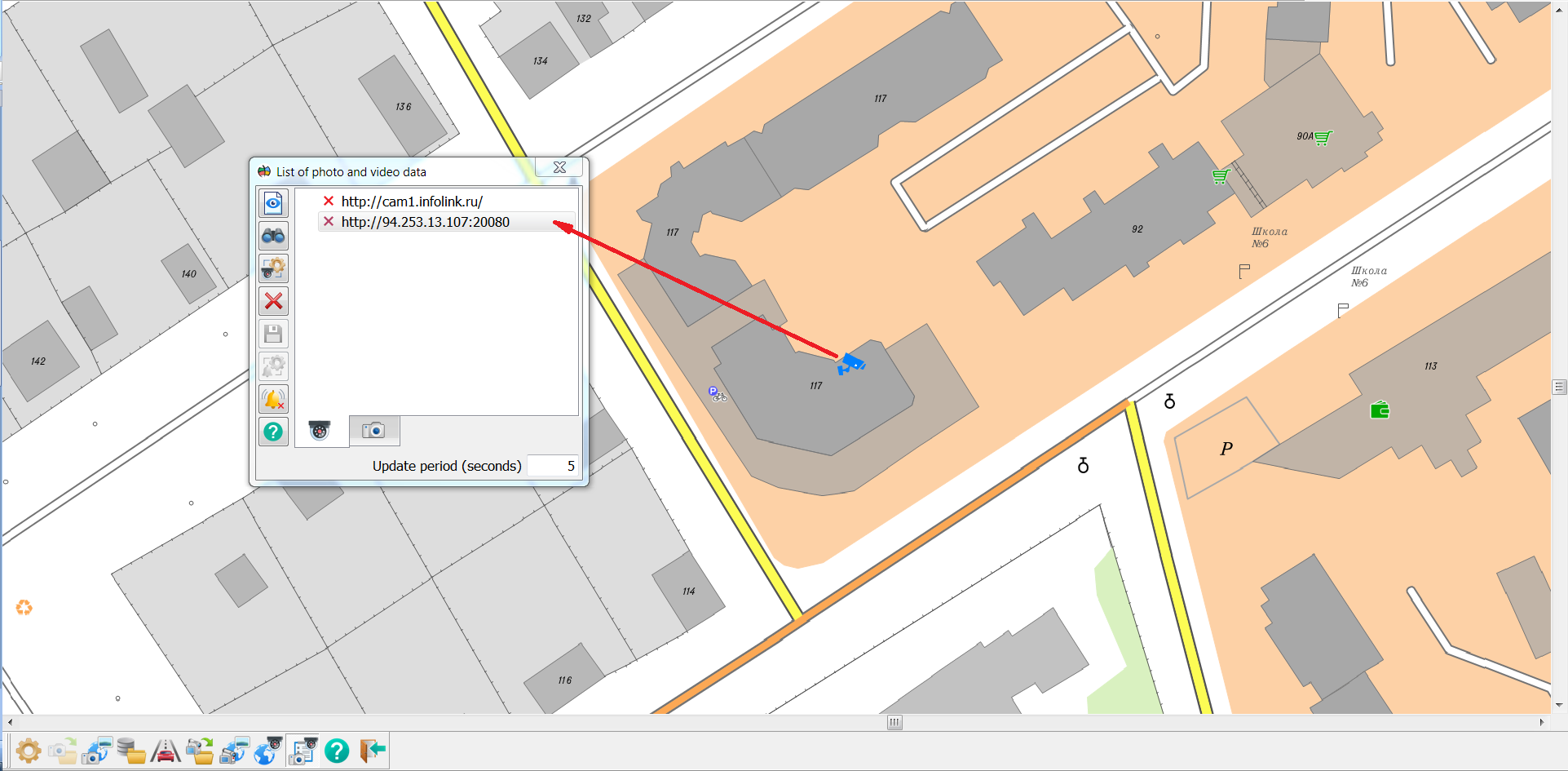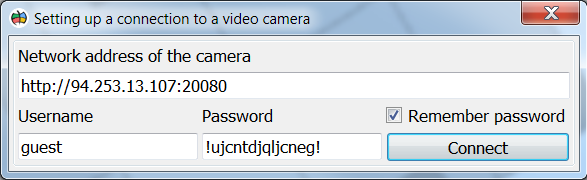Connecting to a demo video camera |



|
|
You can check the capabilities of GIS «Panorama» for working with network cameras by connecting to a demonstration video camera.
Camera network address: http://94.253.13.107:20080 Username: guest User password: !ujcntdjqljcneg!
The demonstration video camera is a rotary camera with a magnifying lens. It is compatible with ONVIF specifications for Internet interaction and has built-in video analytics functions, including a motion detector, a detector of abandoned/disappeared objects, a perimeter crossing detector of a closed zone, and others. The video camera supports PTZ control and sending alerts about video analytics events.
The video camera is plotted on the map of Noginsk from the installation data of the GIS «Panorama». It is opened by selecting in the main menu of the system File - Example data - noginsk - noginsk.mpt. You can quickly find a camera on the map using the «List of photo and video data» mode
When opening the view of the video image from the camera, the user will be prompted to enter the parameters for authorization. To connect to the demo video camera, you need to enter the following parameters.
To save the authorization parameters in order to reconnect to the video camera, select the «Remember password» option and enter the user code in the «User identification» dialog that opens. The user code can be set by any set of characters and must be the same for all objects with cameras on the same map. Using the
|